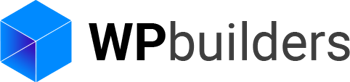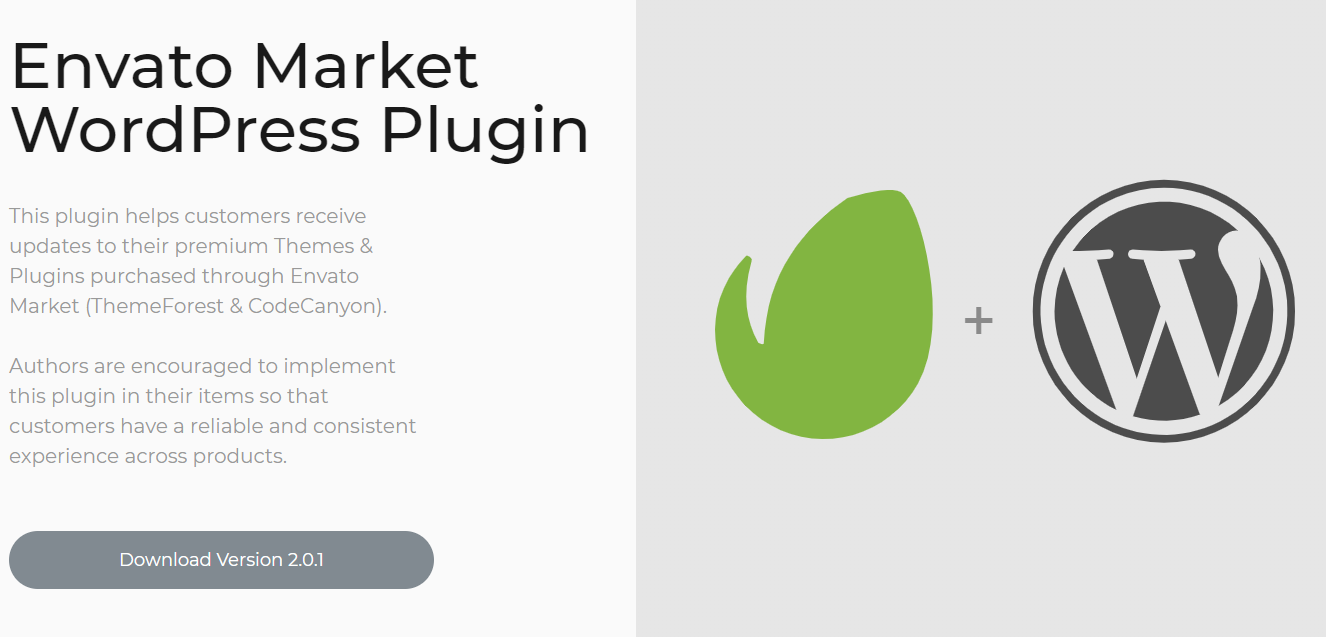If you are using Themes or Plugins from the Envato marketplace you won't be able to do auto-update unless you are using the Envato Market Plugin.
In this article we’ll walk you through all of the steps from downloading the free Envato Market plugin, as well as its installation and setup. The only thing you need before starting to read this article is an Admin access to your dashboard and and an Envato account.
The Envato Market plugin only provides auto-updates for Themeforest WordPress themes and Codecanyon WordPress plugins. Enough said, let’s get started!
Download and Installation
First you need to download the Envato Market WordPress Plugin. You can download it from the Envato Market plugin page by clicking the big “Download Version 2.x.x” button.
This will download the zip file of the plugin. No need to unzip it, we’ll be installing it as is. Now that you have the plugin zip file you need to log into your WordPress installation that where you are using the Envato marketplace themes or plugins.
From your dashboard, go to Plugins > Add New
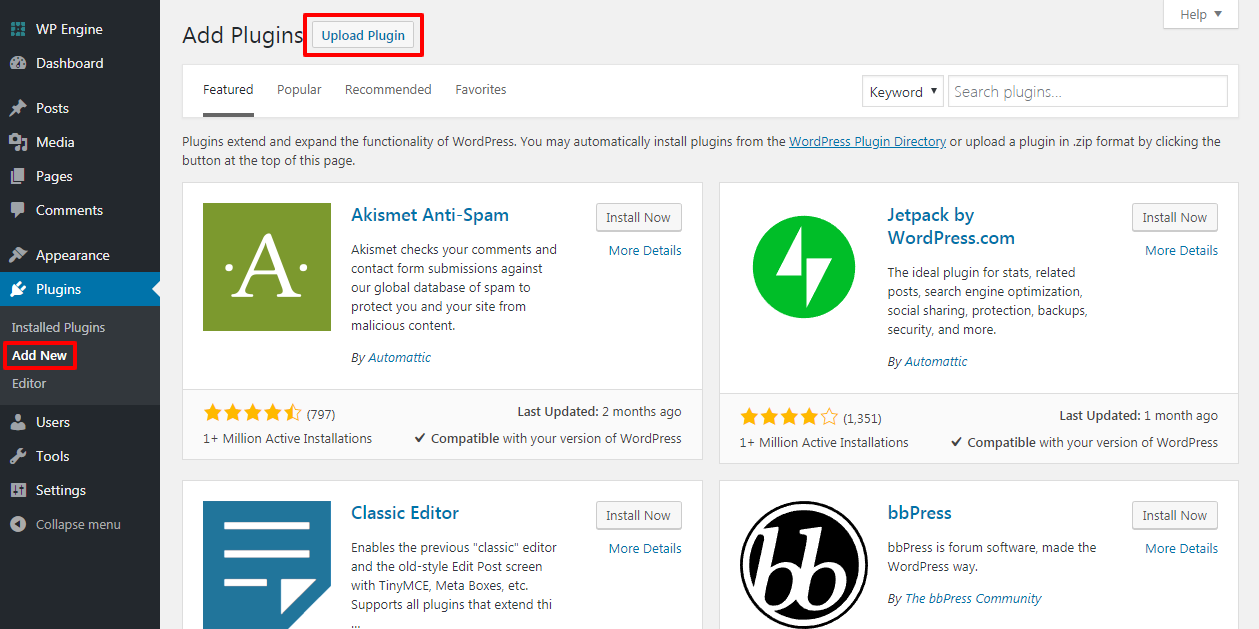
After navigating to Plugins > Add New, click on the Upload plugin button located at the top left of the page.
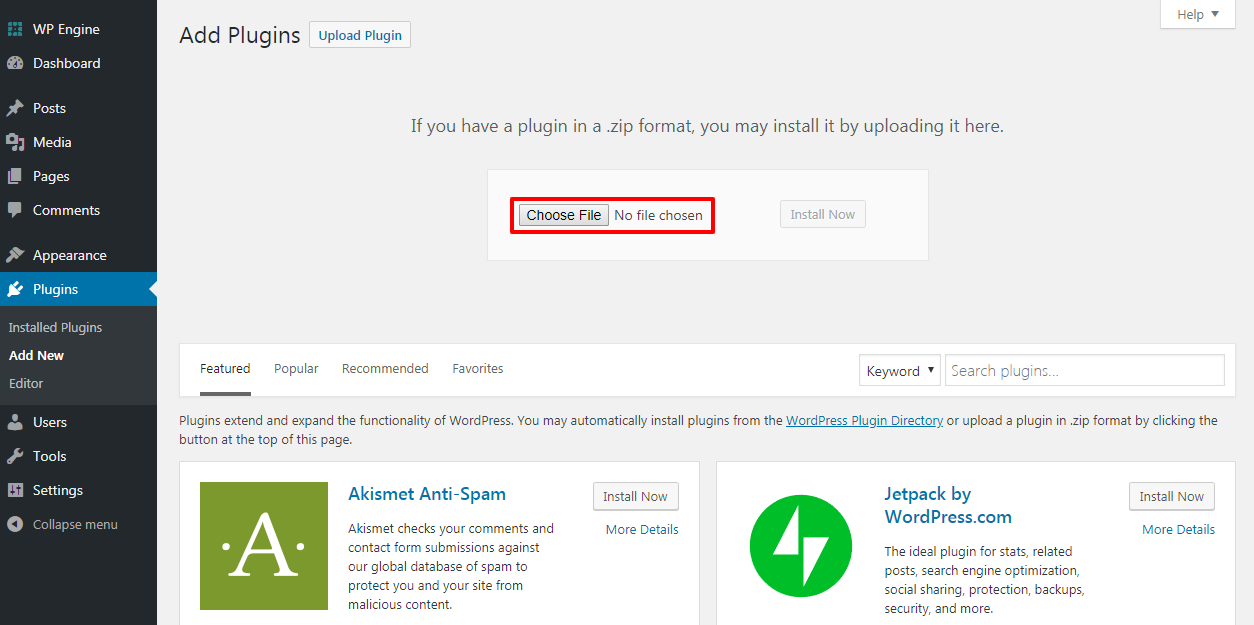
Click Choose file and select the envato-market.zip file you downloaded earlier.
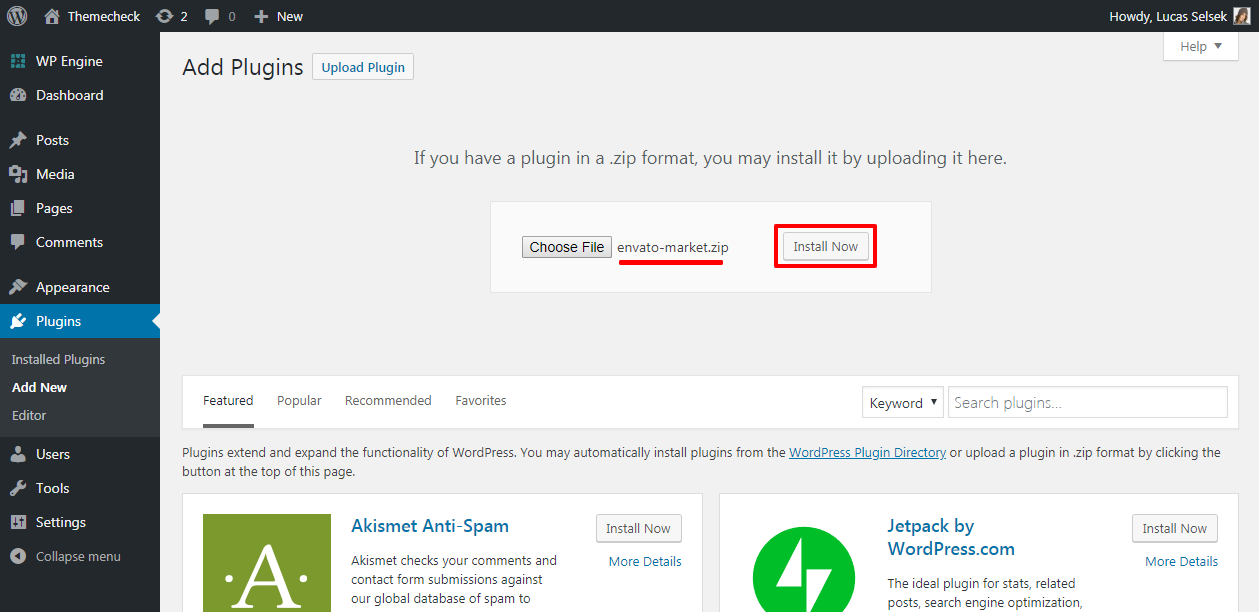
Then click the Install Now button and when prompted click the Activate Plugin link.
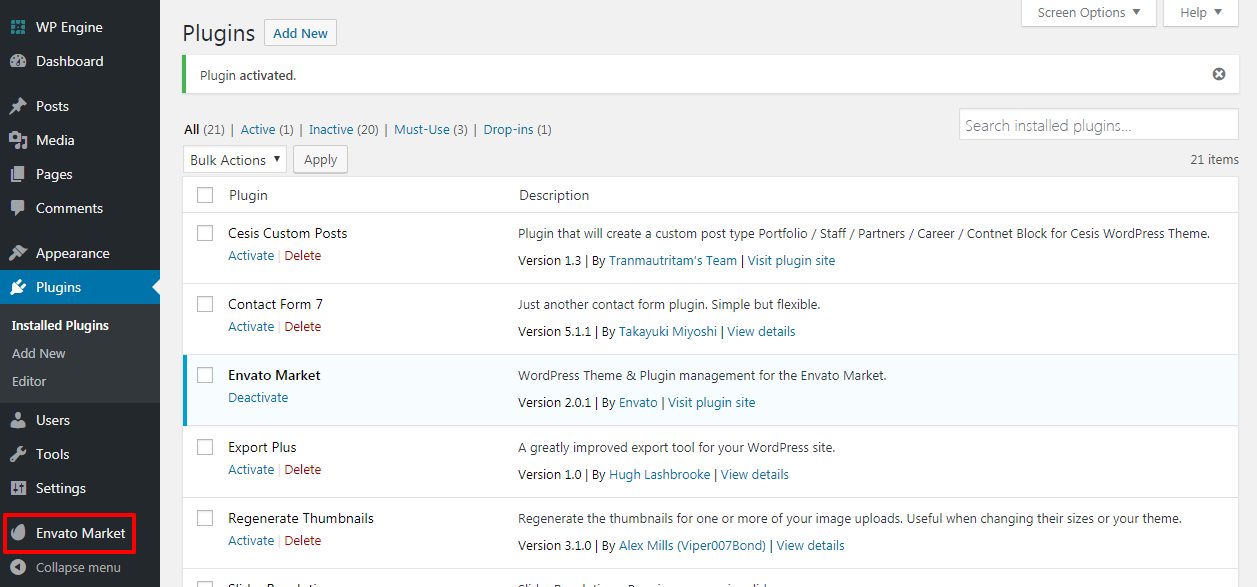
Now that the plugin is installed and activated ( if you didn’t activated the plugin after installing it you can activate it from Plugins > Installed Plugins ) you should see a new Tab named Envato Market on your WordPress dashboard. Now let’s see how to setup the plugin.
Envato Market Plugin Setup
Now we need to setup the Envato Market Plugin to get access to all of your marketplace purchases and item updates. Click on the Envato Market tab to get started.
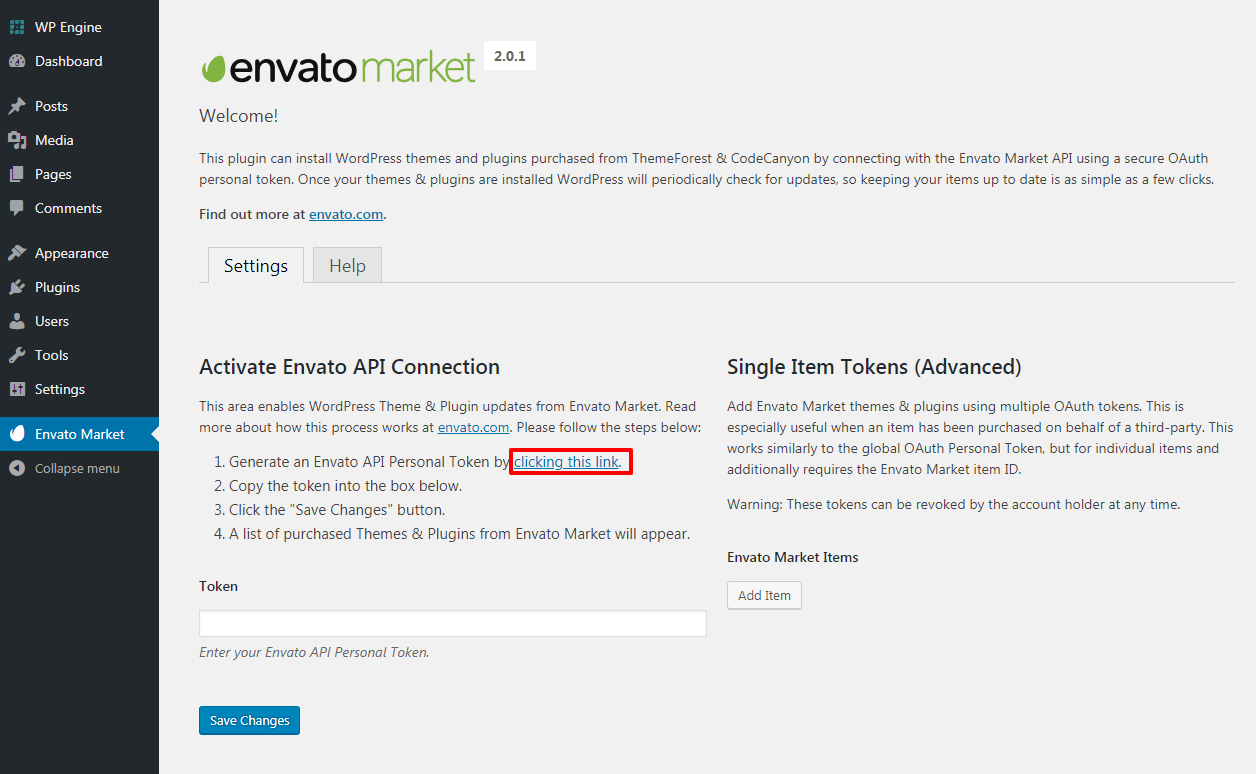
When you are on the Envato Market page you will see a screen similar to the image above. The first thing you need to do is to create an Envato API token. To do this, click on the Generate a personal token link (highlighted in red above).
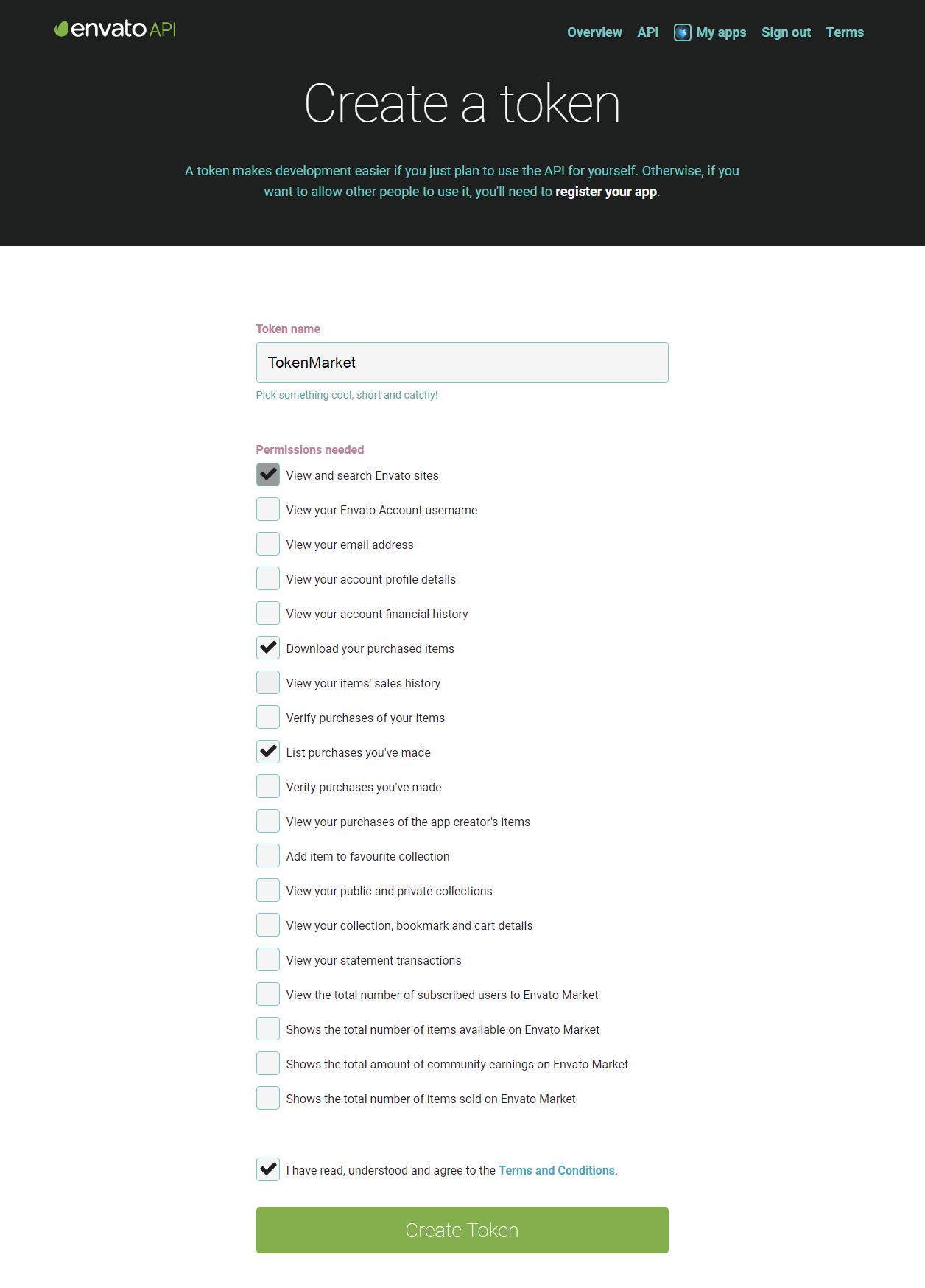
If you’re already logged into your Envato account you’ll be taken to the screen above, if you are not you will be redirected to the login page before being redirected to this page. Basically the Envato Market plugin is requesting permission to search Envato sites to be able to download your items, see the list of your purchases and verify your purchases.
Give a name to the token, check the checkbox “I have read, understood and agree to the Terms and Conditions.” and then click the green button to create your token.
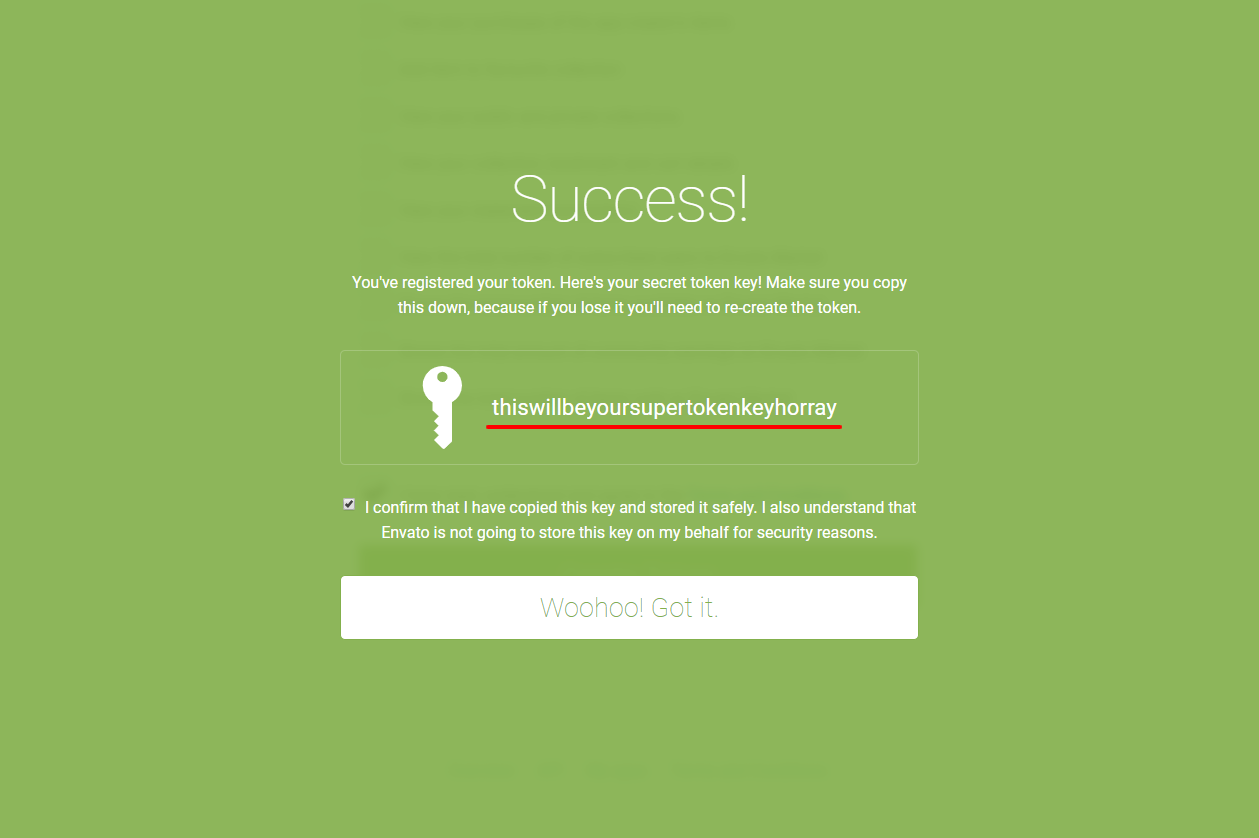
Once your token is created you will see a success screen. Copy the token code and store it somewhere safe (this is important to do this since Envato doesn’t store a copy of the token for you, if you loose it you will need to go through those steps one more time), check to confirm that you’ve copied it and then click the Got It! button.
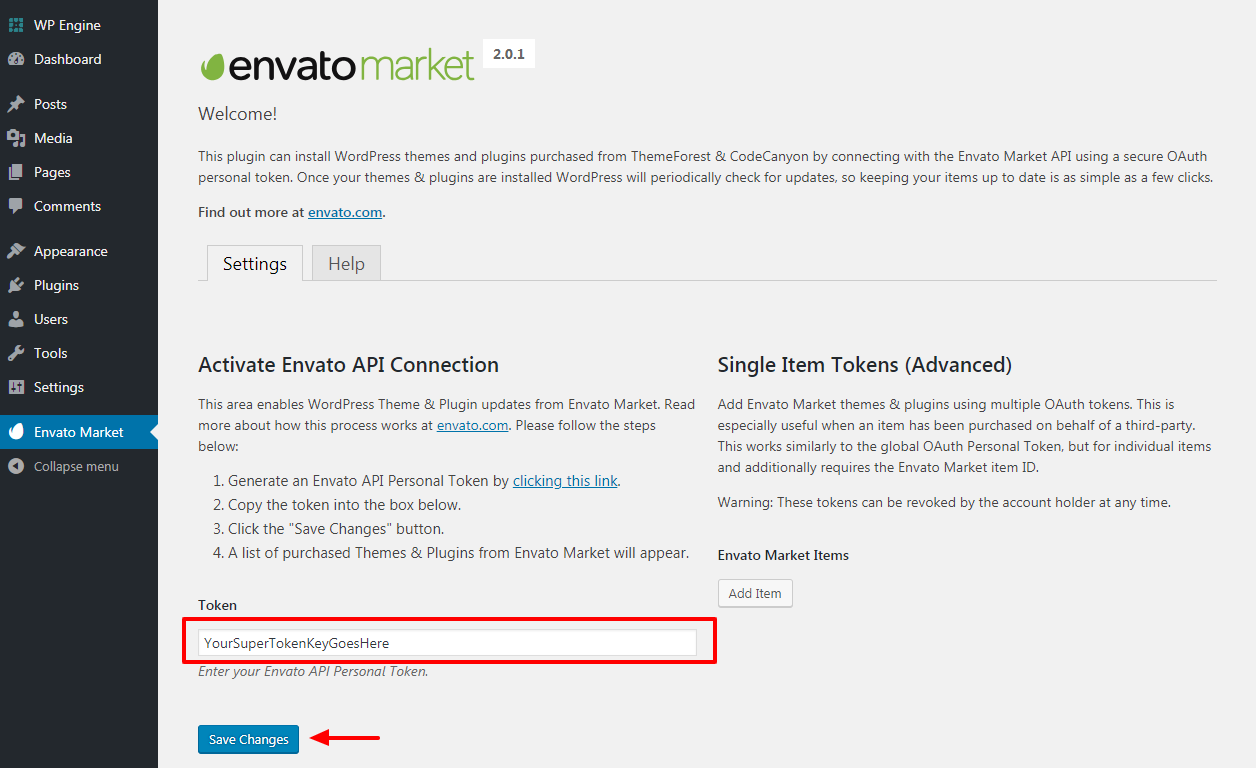
Now go back to your WordPress dashboard and paste your Envato API token in the Token field then click save.
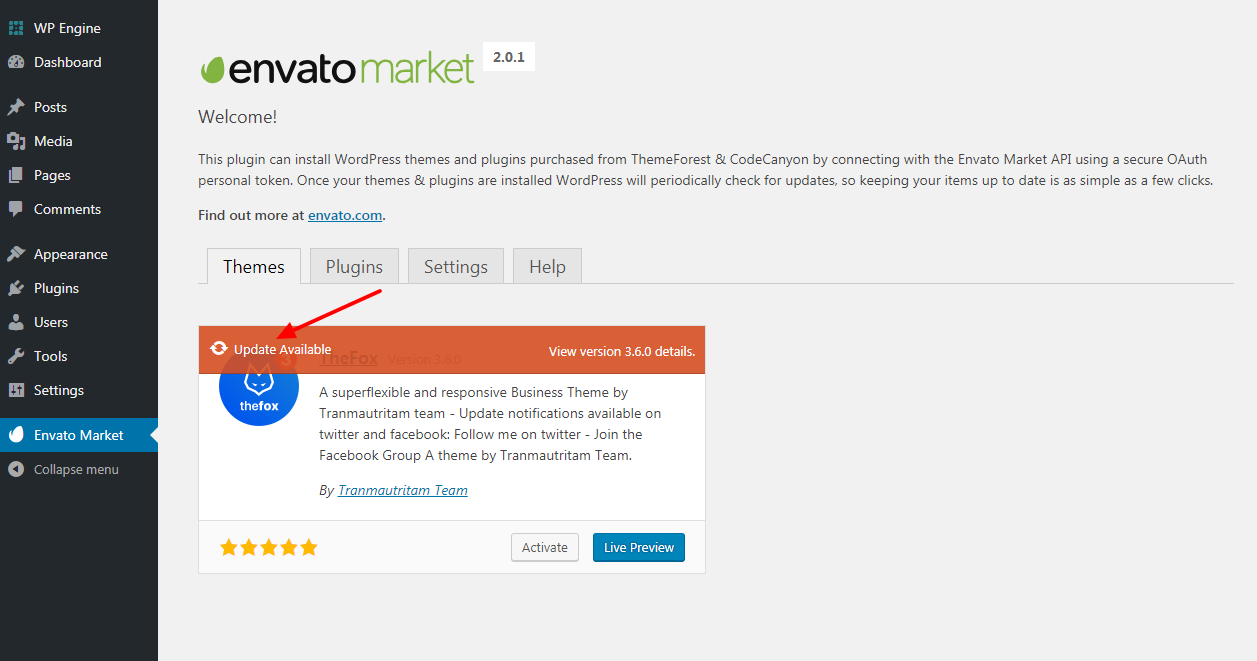
Once your have saved your token your page will refresh with tabs added for your items. The added tab(s) ( Themes / Plugins ) will display all of your theme and plugin you purchased on the Envato Marketplace.
If an Update is Available you will see a orange notice bar at the top of the item, click the Update Available link in the left corner of the orange notice bar to start the update ( see image above ).
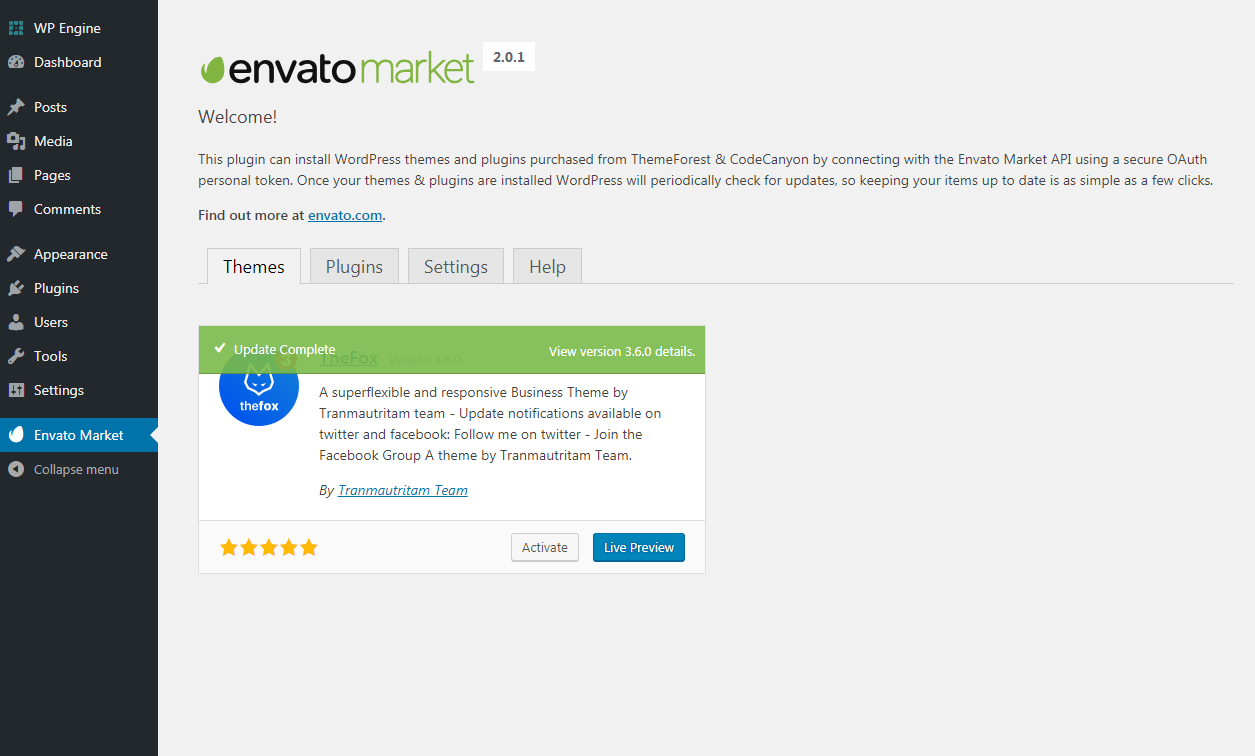
If everything as planned you should see the orange notice turn to green live in the image above. If you have any problem, try to refresh the page and click the update one more time, if that doesn’t fix the problem check the “help” tab.
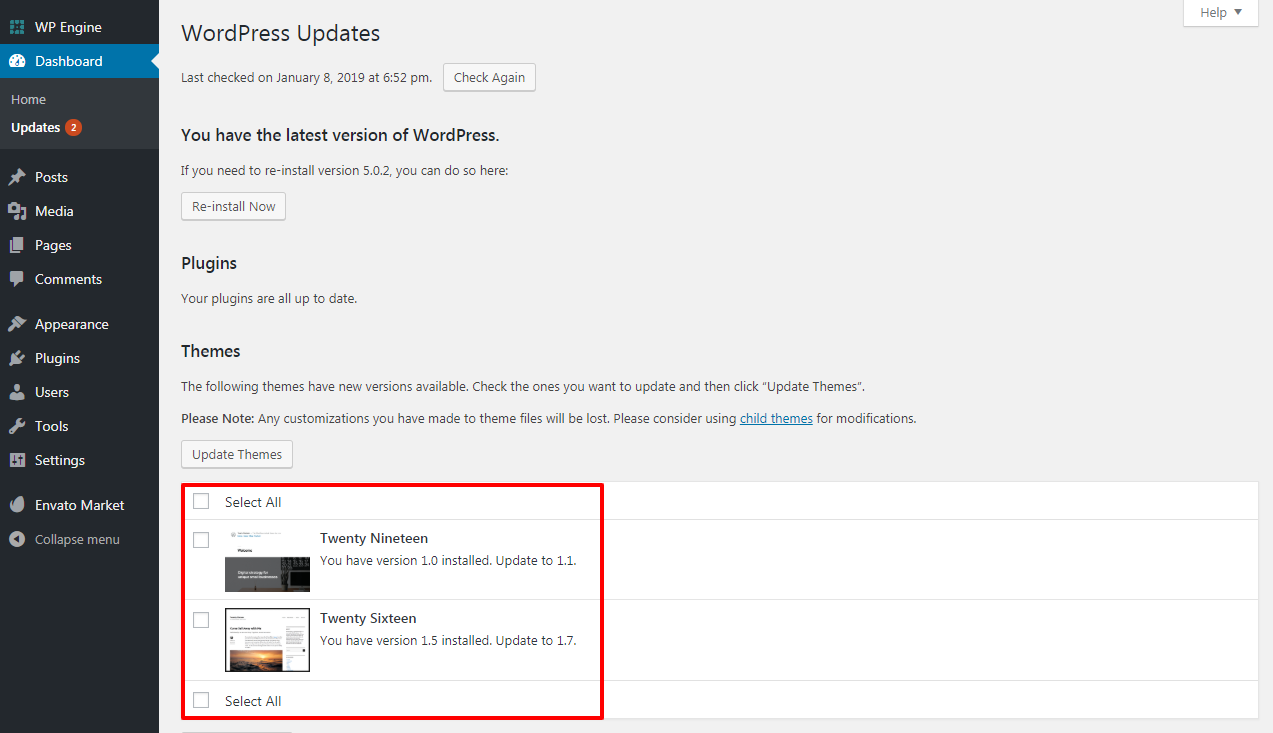
If you have the Envato Market plugin set and configured you will see notifications on the WordPress dashboard if a theme or plugin update is available you’ll also be able to see it on the core WordPress updates page by clicking on the refresh symbol in your admin navbar or by clicking on Dashboard > Updates. You can also update your items from those areas.
Note: You CANNOT update plugins bundled with a theme using the Envato Market plugin. You can only update plugins you have purchased or the one that you own an individual license for. When a theme from themeforest include bundles plugins they will usually provide plugin updates within the theme ( usually accessible from Appearance > Install plugins )
Themes and Plugins Installation
Using the Envato Market plugin you can also install themes and plugins that you have purchased on the Envato Marketplace directly via your WordPress dashboard.
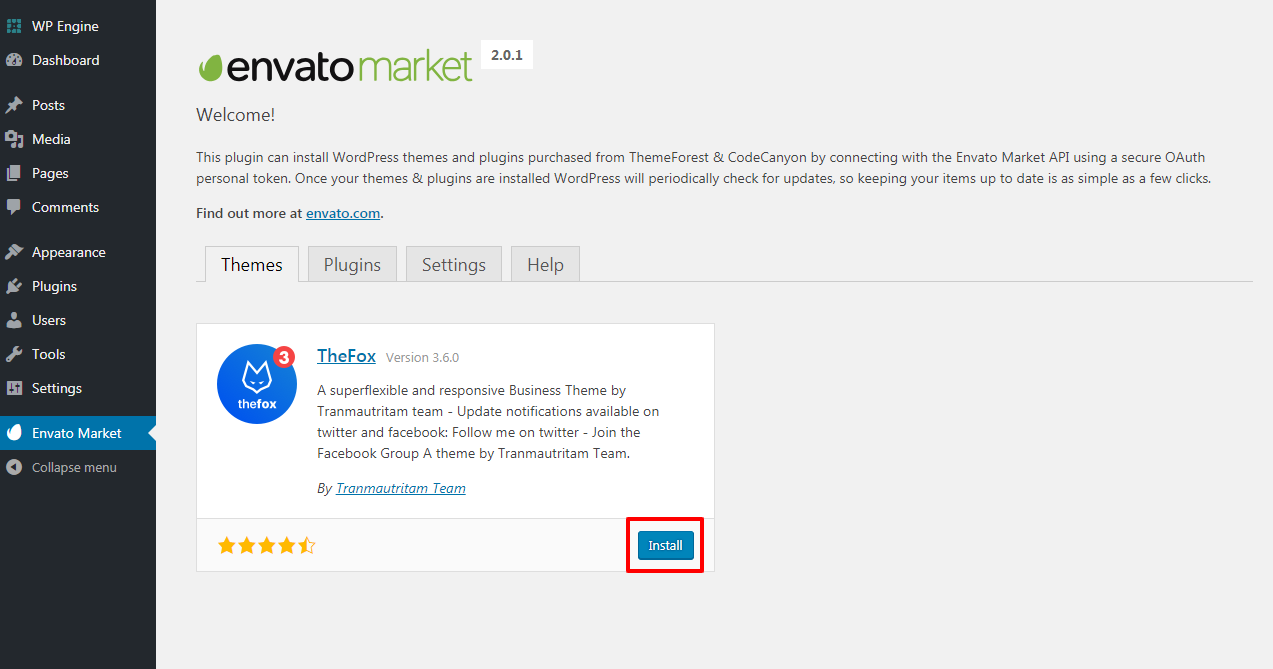
From the Envato Market page, click the “Themes” or “Plugins” tab, then click the Install button of the theme / plugin you want to install.
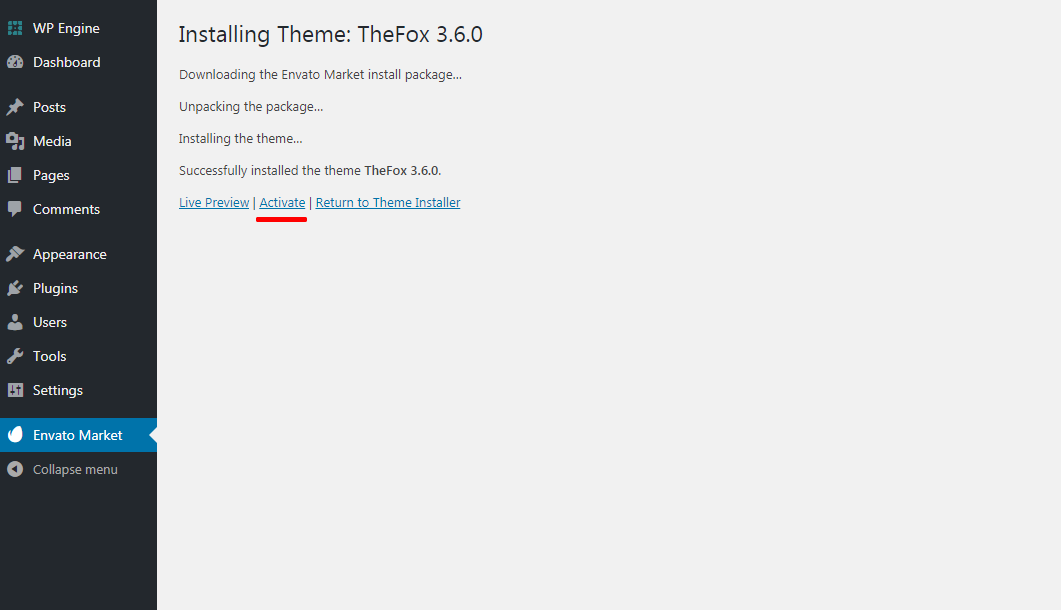
When the installation is finish simply click Activate in order to activate the theme / plugin you just installed.
Conclusion
If you are using Envato market themes or plugins then using the Envato Market Plugin is something we recommend, you will be able to update or install your items directly without having to download them from the marketplace.
If you have any questions or thought we missed something about the Envato Market plugin, do not hesitate to tell us in the comments!
If you liked this article you can follow us on Twitter and Facebook.