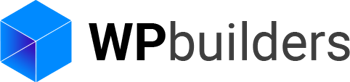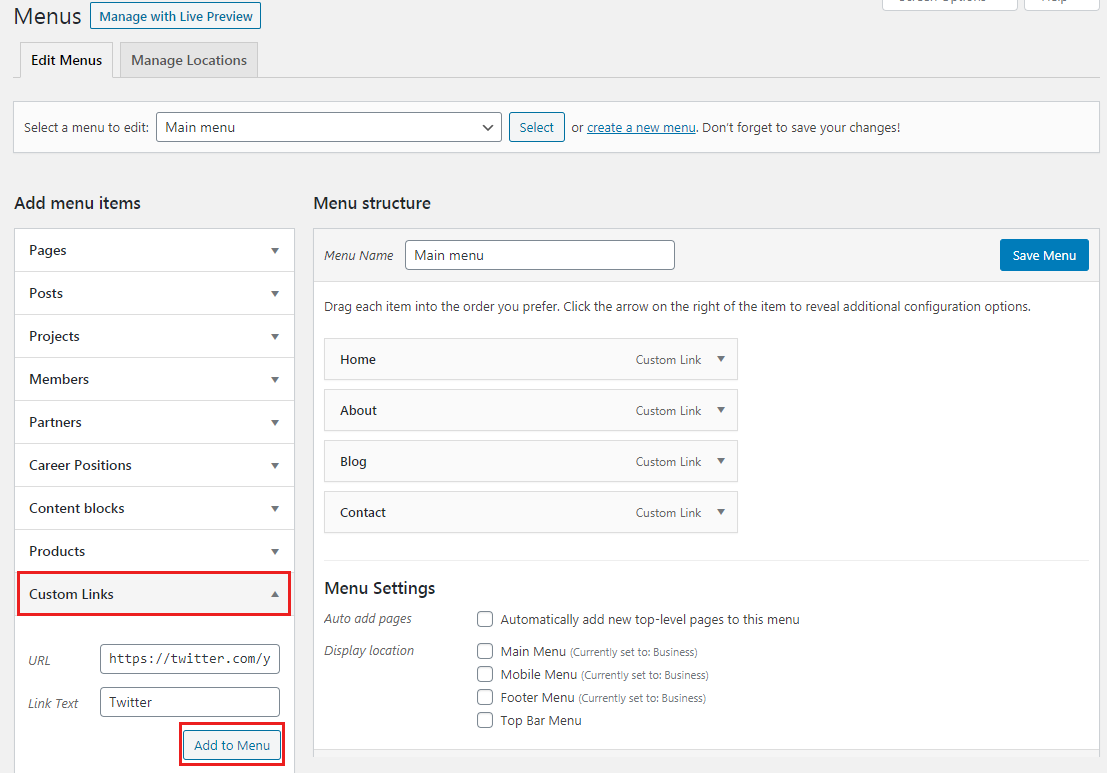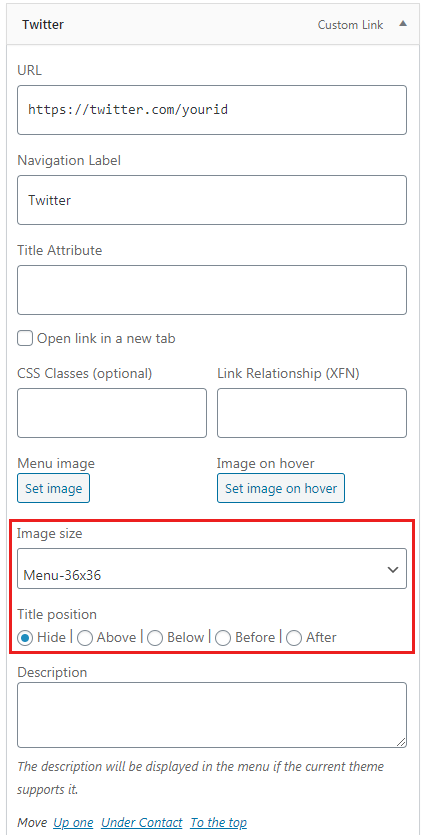You have set up your new site with your WordPress theme and would like to add Social Media Icons to your navigation menu?
In this article, we will show you how to add social media icons to WordPress menus..
Adding the Social Media Icons to the Main Navigation
First thing you need to do is to install and activate the Menu Image plugin.
To lean how to install a plugin check out our step by step guide on how to install a WordPress plugin.
After activating the plugin you need to visit Appearance » Menus page select the menu where you want to add the icons or create a new menu if you haven’t made one yet.
Next, you need to add custom links for each social media channel separately in your menu.
After adding your custom links for each social media icons to your menu, click on the custom link to edit and set the social icon image.
You will notice that there is a menu image button option under each menu item. You can use it to upload your social media icon here.
Set your images then you will need to select the size you want to use and select the title position, hide it if you only want to show the icon.
Simply repeat the same to for all the social icons as you need.
Once you are done adding menu items, you need to select the display location for your social menu and click on the ‘Save Menu’ button.
Now you can visit your website to see the social media icons in your WordPress menu.
Better Design.
Unfortunately this plugin may not give you good result depending the theme you are using.
If you have CSS and HTML knowledge, then you should be able to modify the css to get better result.
If you don’t know how to code then you might want to opt for a premium theme.
Most of the premium themes give you the possibility to add a “Social Media Icons” option to your theme menus.
The following theme Cesis & TheFox have a powerful theme options panel that let you add Social Icons easily let you edit the design as well without using images.
Conclusion
You should now be able to add the social icons to your menu if you followed this tutorial but you may need to modify the css / theme to get a design that fits your current theme.
If you need help to integrate or add a more complex social icons to your site contact our team.
If you liked this article you can follow us on Twitter and Facebook.