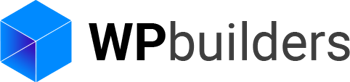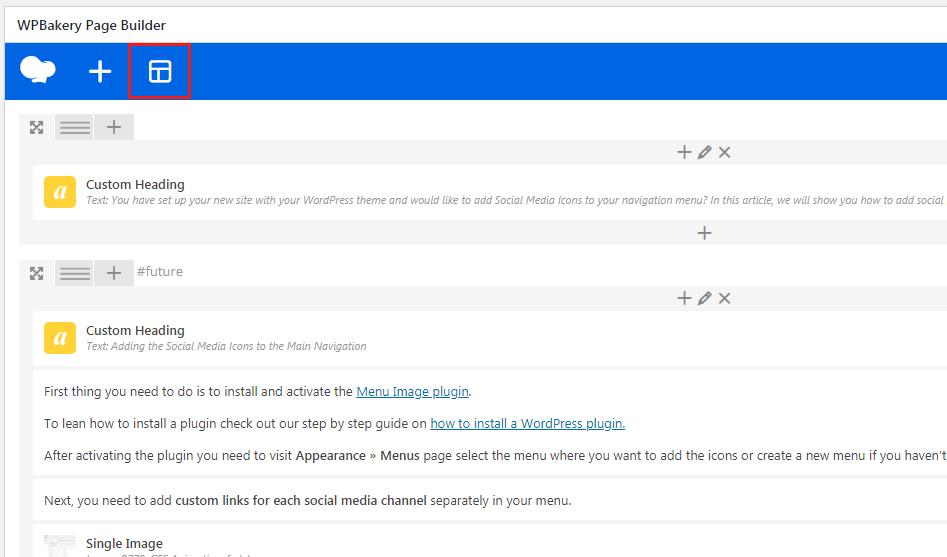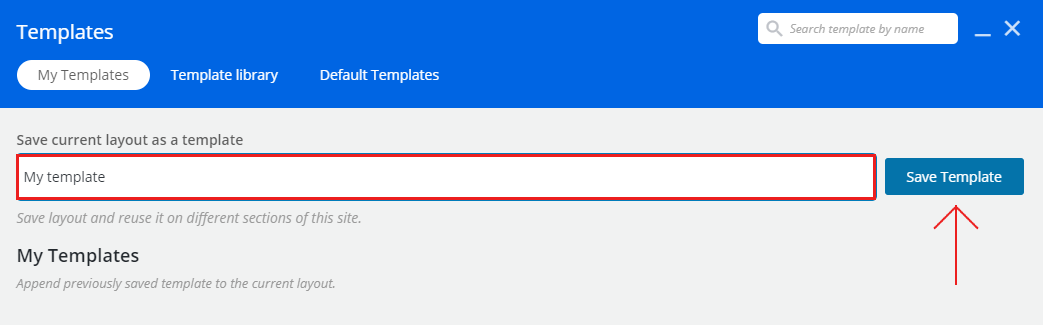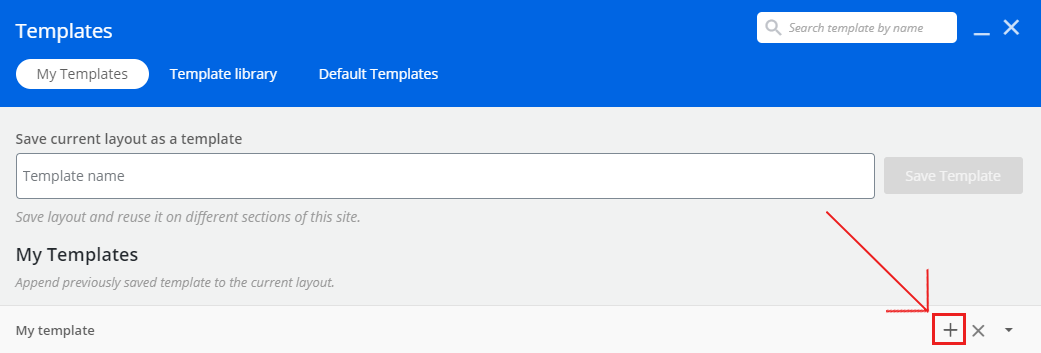You are using a theme that uses the WPbakery page builder and you are looking to copy content from a page to an other? Read this article to learn how to proceed.
1. Open the page that has content you want to copy.
Go edit the page that has the content you want to copy.
Without updating the page delete the content you don’t want to copy, remove the row or module you don’t want to copy.
When you are done click the “Template” button of the WPbakery page builder.
A window should appear.
Enter a name for your template and then click “Save template”
The button will change to green and you should see your template appear in the bottom of the window.
Now quit the current page ( Without saving ) and go edit the page where you want to copy the content.
2. Edit the page where you want to use the template
Go edit the page where you want to use the template.
Then again click the “Template” button.
The same window you saw earlier should appear.
You should see the template you created, click the plus button to add it.
You should now be able to see the template you added at the bottom of the page.
Conclusion
You should now be able to copy content between pages using the WPbakery page builder.
If you need help to integrate or add a more complex social icons to your site contact our team.
If you liked this article you can follow us on Twitter and Facebook.